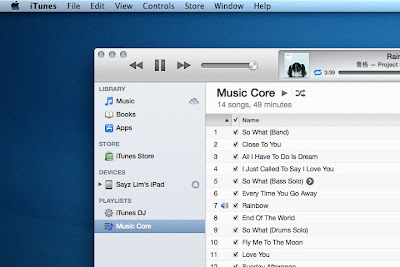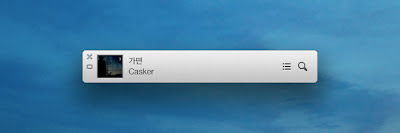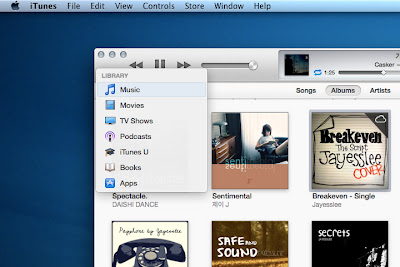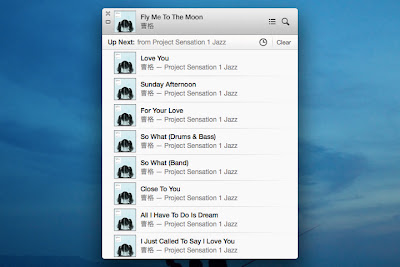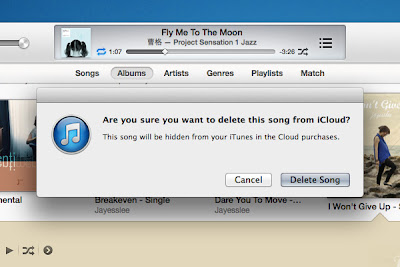NXP Semiconductors N.V. announced a strategic collaboration with Google to provide a complete open source software stack for Near Field Communications (NFC). The NFC stack will be fully integrated and validated on Gingerbread, the latest version of the AndroidTM platform.
Google also integrated NXPs NFC controller (PN544) into its newly launched Google Nexus S phone, co-developed by Google and Samsung, offering users access to compelling NFC based services and applications. These game-changing moves immediately bring the richness of NFC to the consumer and developer and device manufacturing communities around the world.
With over 100,000 applications and an extensive community of developers Android is a growing player in the smartphone and mobile device world. With developers now able to access an open source NFC implementation, NXP will help drive the development of new, exciting and creative applications that extend the touch interface of mobile applications beyond the devices screen. It also enables manufacturers to develop NFC enabled mobile devices with a faster time to market and lower implementation and development costs.
"Androids openness has provided a great platform for accelerated innovations," said Eric Chu, Mobile Platforms Program Manager, Google.
"We are always looking for creative ways to enhance and extend the utilities of mobile devices with new technologies. With NXPs contribution, the introduction of NFC in Android provides developers, service providers, and device manufacturers a game-changing opportunity to deliver new services while enabling users to interact with each other and the physical world in ways previously not possible."
"Although only two years old, industry analysts are already suggesting that Android will be the number two mobile platform by 2014. Googles adoption of the technology will be a catalyst for the industry to drive the further adoption of NFC at both the handset and application levels," said Ruediger Stroh, Executive Vice President and General Manager, Identification Business, NXP Semiconductors.
"Open source development environments will push the boundaries of innovation and drive revolutionary new services and applications for mobile devices."
Today, NFC offers consumers a high level of convenience, interactivity and security with their mobile devices, and further enhances their smartphone experiences by linking the virtual world of applications with the physical environment. Using natural touch gestures NFC devices can easily pair with accessories, interact on a peer-to-peer level to exchange data, and connect to a huge installed base of reader and tag infrastructures. Nexus S will offer consumers immediate access to read NFC tags.
NFC is a market proven technology co-invented by NXP in 2002. In 2004 NXP co-founded the NFC Forum to lead the collaboration with all industry stakeholders and help standardize the technology. NFC technology evolved from a combination of contactless identification (RFID) and interconnection technologies.
Ranked as the number one contactless IC vendor by ABI Research for three years in a row, NXP is the global leader in NFC solutions, field proven in over 150 NFC trials and landmark commercial deployments worldwide.
 The Sony Xperia Sola manual or user guide currently obtainable for transfer directly at sonymobile official webiste. The Sony Xperia Sola manual comes in PDF format and support in English and has 145 pages. whereas for File size is 7.17 MB.The Sony Xperia Sola user guide offer several erence data conjointly instruction particularly concerning a way to victimisation step by step this smartphone like applications, connecting setting, phone setting guide, troubleshooting downside, safety, tips and trick and a lot of. for instance within the Sony Xperia Sola user manual discuss concerning learn phone basic operations, setup guide, screen lock, phone layout and explained menu, options and key functions on page 13 and sixteen. Then concerning using the touchscreen, net and messaging settings on page 32, victimisation information monitor page 33, network settings on page 34. more concerning decision settings, backup contacts orient page 45, using email, Google speak, playnow service, NFC, connecting to wireless network on page 77, using application, FM radio, taking ikon and recording videos tutorial on page 99, concerning 3D camera, using bluetooth , backup and restoring phone on page 126, lockup and protective phone on page 127, change phone, conjointly troubleshooting listing like phone isnt operating evidently, resetting the phone, battery performance is slow, cannot transfer content between phone and pc once victimisation USB cable, eror message, etc. whereas for table of content of Sony Xperia Sola owner manual read below:
The Sony Xperia Sola manual or user guide currently obtainable for transfer directly at sonymobile official webiste. The Sony Xperia Sola manual comes in PDF format and support in English and has 145 pages. whereas for File size is 7.17 MB.The Sony Xperia Sola user guide offer several erence data conjointly instruction particularly concerning a way to victimisation step by step this smartphone like applications, connecting setting, phone setting guide, troubleshooting downside, safety, tips and trick and a lot of. for instance within the Sony Xperia Sola user manual discuss concerning learn phone basic operations, setup guide, screen lock, phone layout and explained menu, options and key functions on page 13 and sixteen. Then concerning using the touchscreen, net and messaging settings on page 32, victimisation information monitor page 33, network settings on page 34. more concerning decision settings, backup contacts orient page 45, using email, Google speak, playnow service, NFC, connecting to wireless network on page 77, using application, FM radio, taking ikon and recording videos tutorial on page 99, concerning 3D camera, using bluetooth , backup and restoring phone on page 126, lockup and protective phone on page 127, change phone, conjointly troubleshooting listing like phone isnt operating evidently, resetting the phone, battery performance is slow, cannot transfer content between phone and pc once victimisation USB cable, eror message, etc. whereas for table of content of Sony Xperia Sola owner manual read below: